Tweaking Your Template
It seems most of the people who read this Blog have either their own Webpage or Blog. If they (or you) have only been at this a short time, then they probably used one of the Templates provided, just as I did in the beginning.
I thought my Very First attempt was ugly, and proceeded to change the Template, losing all of the information in the Sidebar and anything I had placed within the Template itself (Links, Ads, etc). I did keep the posts, which I retrieved from the Edit posts section.
But I digress, this is about Tweaking Your Template. The reason I brought up the former is that it was all part of the Learning Process. After you are sure that you have the Basics set the way you want, it may be time to Tweak for Peak Performance.
Once you have an Idea of what you want to accomplish, ie. circulation, sales, subscriptions, you will want to add some Links to the Sidebar. One of the easiest ways is to Cut & Paste. You FIRST need to Look at the Template, locate the Sidebar portion (where your profile resides) and decide where you want to place you link. It will be somewhere between the "Begin #sidebar" and "End #sidebar" Tags.
With the Template screen open, Open Another Window (eg. IE6) and bring up the location of the Link you want to add. COPY THE LINK, Access the Window that contains the Template, PASTE THE LINK in the Location you want. You may have to put a "break" Tag after the link for aesthetics.
After you have copied all the Links you need there, use the Preview to see what it actually looks like. Make any changes you feel are necessary, and once you are done, SAVE TEMPLATE, REPLENISH BLOG AND PUBLISH.
You will have to repeat the same steps as above in order to add any links to either the "head" "post" or "bottom" if you want the same link to appear every in post. Just make sure that you locate the proper section in the Template.
MAKE SURE TO PREVIEW BEFORE YOU SAVE, REPLENISH AND PUBLISH.
Tomorrow will be ...Tweaking MetaData... If you were on the new Home Page and got transferred here through a link in an article, Please Click Here to Return to Working at Home on the Internet (the New and Improved Version). For your convience: E-Mail Questions Good Luck in YOUR Endeavors
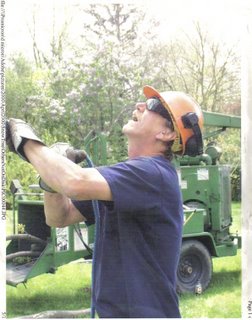








0 Comments:
Post a Comment
<< Home